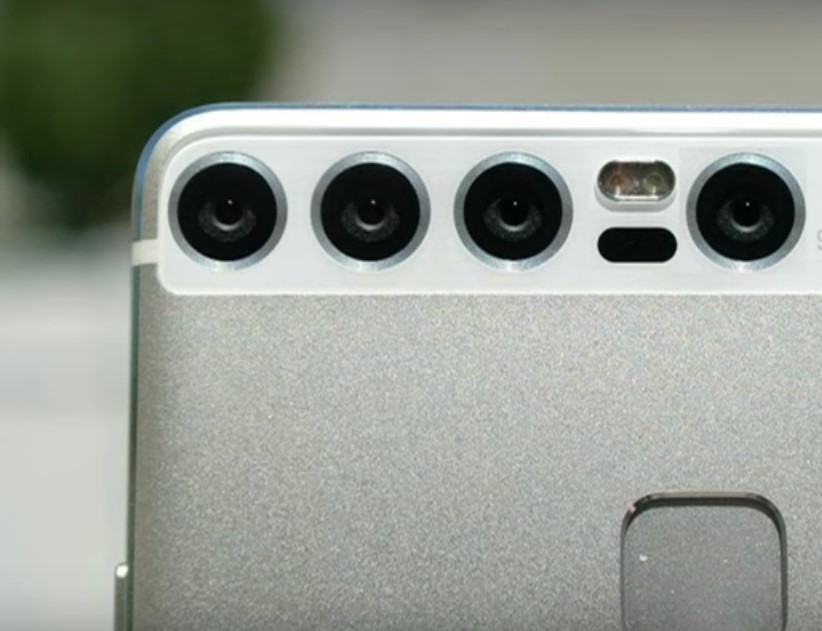Rating of the best programs for testing and checking the hard drive for 2022

The hard drive can be safely called the heart and brain of the computer. It stores in itself all the important information available on the computer. To avoid the loss of important files, system failures, you should monitor the accuracy of the HDD and its condition. For these purposes, special programs have been created that check and test the system.
Content [Hide]
When is a hard drive check required?

If something does not suit you in the operation of the computer, for example, strange sounds come out during operation, the system takes a long time to respond to commands, or you just go to check the system's performance, then this can easily be done using one of the programs for testing the hard drive.After such a check, system errors, if any, will be identified, as well as eliminated. You may have to log out to troubleshoot and fix problems, or they will be fixed after you restart your computer.
Programs for checking and testing a hard drive
HDDScan
votes 0
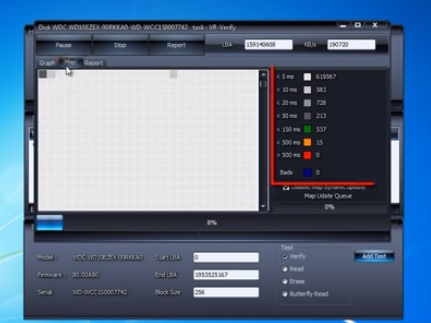
HDDScan is one of the popular hard drive diagnostic software. You can download it absolutely free. With its help, you can scan not only the internal hard drive, but also a USB flash drive, portable hard drives. For its correct operation, it is not necessary to install the program on a computer; it can perform a scan from removable media. The utility has a clear interface, even a beginner can easily handle it. At startup, you can select the drive to be tested from the list or click on the hard drive icon, then select an available command from the list. The list of passed tests will be displayed in the lower window of the program.
It is possible to check the HDD surface. During this operation, you can select one of 4 options. The default will be simple error checking. It will be possible to view information about the progress of the check and the tested blocks.
You can view all detailed information about the selected disk using the Identity Info function. Information about operating modes, disk type, its volume and cache size will be presented here.
It should also be noted that HDDScan can measure the temperature of all connected hard drives.
After checking, a detailed report on the status of the disk will be provided.
- A novice user will be able to deal with the program;
- Supports all types of drives;
- Allows you to view SMART attributes;
- No high system requirements.
- Interface language only English;
- Does not show the verification process as a percentage;
- Doesn't fix errors, just shows them.
HDDlife
votes 0
This useful program can easily monitor the status of the hard drive. After starting the program, a list of hard drives and their status will be shown. It is possible to start in preventive mode, then hard drives will be monitored and a report on errors and malfunctions will be provided. This verification process will occur at predetermined time intervals. The time period is user selectable. The program also uses sensor data to control the temperature of hard drives. This will prevent overheating.
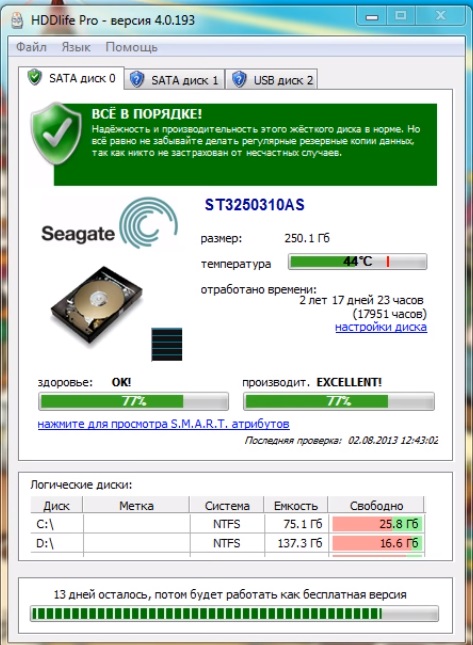
The program interface is simple and clear to any user. It is also possible to choose the Russian language, which is rare in programs with SMART technologies. It is worth noting that in this program the report is provided in a form understandable not only to a professional, but to an ordinary PC user. All data in the report will be shown as percentages, not numbers, which will allow you to have the most understandable information about the state of the drive.
So that the user does not forget about the constant checking of the hard drive, HDDlife creates special icons above the HDD icons. Thanks to them, information about the state of the system and detected errors will be obtained.
The utility is able to notify about the upcoming critical moment. It can refer to the "health" of the drive, reaching a critical temperature or filling free space. Notification can be in the form of a system message, a sound signal, or an email. If the hard disk reaches a critical temperature at the time when the computer user is absent, then HDDlife will automatically put the system into sleep mode, thereby eliminating overheating and saving data.
The program works perfectly with any version of the Windows operating system. You can use HDDlife for free for 14 days, after which you can purchase it on the official website. The average price is 550 rubles.
- There is a Russian interface language;
- Ability to add icons to hard drive icons;
- Saving results to a text file;
- Scanning occurs after a specified period of time;
- Critical situation alerts;
- The report is given as a percentage.
- Updates are not released;
- There is no completely free version.
Victoria HDD
votes 2
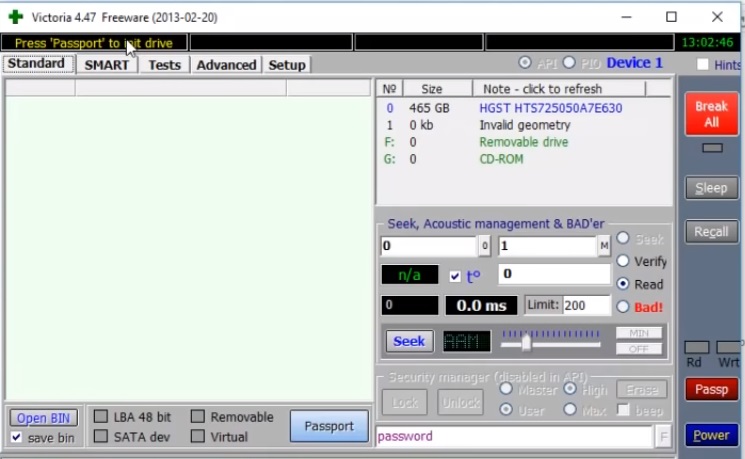
Victoria HDD is a program for testing and diagnosing the speed and surface of hard drives and other drives. When checking the surface of a hard disk, the program relies on a special sequence of actions. This feature reduces the verification time. Victoria HDD is able to check any drives at maximum speed for failures and defects. The functionality of the program includes quick testing. It takes about three minutes, and for similar programs it takes several hours. A quick check is necessary for working drives that do not have the expected problems. It is necessary to obtain data on the operation and capabilities of the drive. Using the Victoria HDD program, you can get SMART information and check for bad sectors. Analyzing SMART attributes, the program displays the state of each object. In addition, Victoria HDD can access the internal logs of the hard disk, which indicate errors that occurred in a certain period of time. This information will be provided in a form accessible to users.
In addition, Victoria HDD can give out complete information about the HDD: serial number, date of manufacture, interface parameters and much more. With Victoria HDD, you can access DCO, view the set parameters and change them as you wish.
- Determines bad sectors;
- Analyzes SMART objects;
- Works with any type of drives;
- Quick check function;
- Many additional functions for working with HDD;
- Setting passwords for drives.
- Does not have a Russified interface;
- The program is not suitable for beginners.
HDD Regenerator
votes 0
HDD Regenerator performs a quick scan of hard drives for errors and bad sectors. It can be used to detect physical damage to the drive. Scanning occurs at the physical level, so it allows you to work with any file systems. Detailed scan results are displayed in a dialog box. In some cases, HDD Regenerator will repair bad sectors and fix the problem of their occurrence. If this is not possible, it can extract all available information before replacing the hard drive.
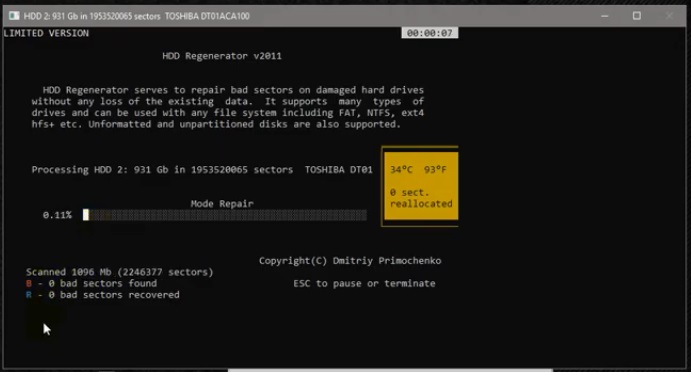
It monitors HDD status in real time and can create boot disks. The functionality of the program includes the ability to select a specific testing range. With the help of remagnetization sequence functions, it can recover more than 60% of damaged hard drives.
There is a paid version of the program, which costs about 80 dollars a year, the free version of the program allows you to restore 1 bad sector.
- Support for any file systems;
- It has a remagnetization algorithm.
- The high cost of an annual subscription;
- No Russian-language interface;
- The trial version works for 1 month.
MHDD
votes 0
This is one of the popular programs for working with hard drives with a low level of performance. It is small in size, but carries great power. With its help, you can not only test the drive, but also manage SMART attributes, read sectors, manage the password system and resize the HDD.
The program can work with all interfaces, and with the help of an additional driver, access USB devices.
After the scan is completed, the program will issue a report in numerical values. The lower the number, the better. The metal numbers mean working sectors, problem sectors are yellow, and red tells us about a sector failure. If sectors with red signs were obtained during scanning, you can try to solve this problem by completely clearing the disk. To do this, if necessary, you need to transfer all the information to another disk, and then run a complete cleaning of the surface. But this method does not help save the disk in all cases.
MHDD can only work with older versions of the operating system, such as Window XP. For this reason, this program is mostly used as a boot image.
- Free license;
- Ability to set passwords;
- Supports the operation of any interfaces;
- Effective in finding bad sectors;
- Fast Scan.
- The interface is only in English;
- For beginners, the program will be incomprehensible;
- Works with older versions of Windows.
HD Tune
votes 0
With the HD Tune utility, you can check the performance of any drive.It works with both hard drives and removable USB drives. With it, you can find out about the degree of processor load, speed, evaluate its performance using SMART technologies, check the temperature of the drive and monitor sector errors.
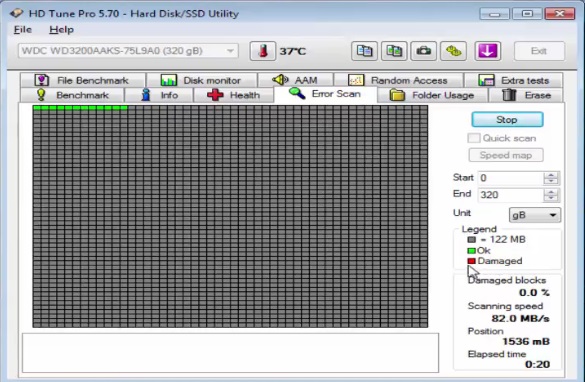
There is a more advanced version of the program - HD Tune Pro. Its trial version is given for half a month, after which you can buy it. It costs about 40 dollars. This version differs from the free version in capacious functionality. In addition to the above features, with the purchase of the extended version, it will be possible to perform extended testing of drives, secure file deletion, and reduce the noise from the hard drive. Management here is possible using hot keys. It has the ability to display the passport data of the hard disk, namely the manufacturer, number and amount of memory, sector size. Individual parameters can be adjusted, such as the interval between recordings.
During an extended hard disk scan, when problems are detected, it saves data and warns of changes in the system. It also has a self-diagnostic function.
The disk test results are displayed in the form of a table.
- Many useful functions, in addition to diagnostics of storage media;
- Sends information to e-mail;
- Rapid testing is possible;
- Convenient command line;
- There is an error log;
- Can test multiple drives.
- The free version has a small set of features;
- Only English-language interface;
- Long check of hard drives from certain manufacturers;
- The program was updated in 2017.
CrystalDiskInfo
votes 0
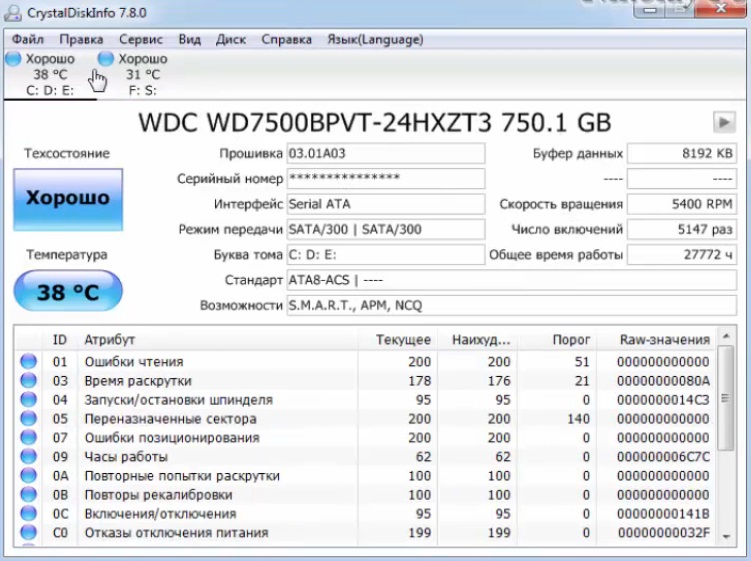
CrystalDiskInfo is another utility that will help you monitor the health of your hard drive, alert you to problems, and keep it performing.
Using CrystalDiskInfo, you can read and get information about errors that will occur in the near future on the surface of the hard drive. This will make it possible to copy important information to another medium before a failure occurs. Thus, all valuable data will remain safe. HDD status is assessed by testing SMART attributes.
Information about the status of the hard disk will always be visible on the computer monitor. If it is shown in green, then there is no cause for concern. If the color turns red, then it's time to get a new HDD.
In addition, using this program, you can find out all the detailed information about the hard drives installed on your computer. Information includes release date, brand, firmware, operating time, interface. You can also get information about the temperature of the disk and the speed of the fans. It is possible to suppress the noise of the hard disk and manage its power.
CrystalDiskInfo has two versions: portable and regular. To work with the portable version, you just need to extract the contents from the archive, copy everything to a flash card. It does not require installation. The regular version requires installation on a computer. For correct operation, you need to follow the instructions, even a beginner can handle it. You do not need to enter additional keys, the program has a free license. The program has a Russian-language interface, which will make it easier for many to work with the program. Sometimes when working with the program, a problem may arise, and information will come out that the disk will not find.You can solve the problem using the advanced disk search.
It happens that the program can detect a problem in sectors that arose as a result of an incorrect shutdown or a small power failure. CrystalDiskInfo marks such sectors as unstable.
The functionality of the utility includes a useful property, such as "health status". Here a certain status criterion is set, after exceeding which, there will be a malfunction message.
The program can run in the background, for this you need to configure autorun in the parameters and enable the "agent". So the user will always have information about the temperature of the disk and its condition.
- Russified interface;
- Has portable and regular versions;
- Gives complete information about the HDD;
- Works with any version of Windows;
- Works in the background and has autorun;
- Free license;
- The program is constantly updated.
- Sometimes can't see the disk;
- Does not support all SSD controllers.
Which program is better?
To stop your choice on something specific is very problematic. Each of the programs has its own advantages and disadvantages. First you need to choose the one that will work with your operating system. Now for ordinary users and beginners it is better to choose a utility with an accessible and Russified interface. More advanced users should focus on the functionality of the program and its capabilities.
new entries
Categories
Useful
Popular Articles
-

Top ranking of the best and cheapest scooters up to 50cc in 2022
Views: 131650 -

Rating of the best soundproofing materials for an apartment in 2022
Views: 127688 -

Rating of cheap analogues of expensive medicines for flu and colds for 2022
Views: 124517 -

The best men's sneakers in 2022
Views: 124031 -

The Best Complex Vitamins in 2022
Views: 121938 -

Top ranking of the best smartwatches 2022 - price-quality ratio
Views: 114978 -

The best paint for gray hair - top rating 2022
Views: 113393 -

Ranking of the best wood paints for interior work in 2022
Views: 110318 -

Rating of the best spinning reels in 2022
Views: 105327 -

Ranking of the best sex dolls for men for 2022
Views: 104363 -

Ranking of the best action cameras from China in 2022
Views: 102215 -

The most effective calcium preparations for adults and children in 2022
Views: 102010