Ranking the best monitors for designers in 2022

If in 2022 you were thinking about what kind of monitor you should choose for the work of a designer, then today we will try to understand this in detail.
You know, while preparing for this analysis, I found two categories of similar reviews of ratings of the best panels for designers. First, this is where the information is very boring and clumsy. That is purely numbers. It was really boring to read such reviews, despite the fact that I wanted to understand the current trends of new products. And the second type of reviews is very high quality, but very long. You really start to get tired of the amount of information offered.
Therefore, today I want to do something in between, between high-quality and boring, but important.
Content
Criteria for choosing a monitor for a designer
All criteria are reduced to four points. Now let's move on to the first point. So the first one is matrices.

Matrices for video and photo
Matrices are now mainly on the market of three types.
- TN matrix
The first and easiest option is TN matrices. I don't really want to say anything about them. This is the most budget option. And the only positive thing I can say about the TN-matrix is that it has a very good response speed. Accordingly, they are suitable for cybersportsmen. But, as you know, it's not the response speed that decides, but your pens. Therefore, if you are a noob, then the TN matrix is \u200b\u200bnot your option. The downside is that TN matrices have a poor viewing angle from any angle. That is, from above, below, on the left, on the right, the picture will be generally distorted. And another minus is a very poor color rendition. That is why they are put in the most budget models. You should not focus your attention on such a matrix.
Next, we move on to the two most popular matrices that are currently on the market.
- IPS matrix
The second very popular is the IPS-matrix. It is very “colorful”, great for those who want to use the screen to view content, for designers, for those who work with photos or video editors. But IPS matrices are not very suitable for e-sports players, as they have a very large response. But here you need to look at the parameters, there are options that have a slightly better response, there are some that have a slightly better color rendering. That is, IPS matrices are further divided into subspecies.
- VA matrices
These matrices are suitable for all users: both for gamers and for work. Why? Yes, because it is a matrix that is trying to sit on two chairs. On the one hand, it does not have such a good response time as TN, but it is better than IPS. And their color reproduction is not as cool as that of IPS. But, nevertheless, this type of matrices is very "colorful". Some users even say that they are very "acidic". Well, for some it's a minus, for someone it's a plus. But in general, VA matrices have good color reproduction. And often just VA matrices are now on more expensive gaming models.
Panel Deployment Frequency
Let's move on to the second point - the frequency of deploying the image on the screen. If we are really talking about a PC monitor, then this value should be 120 hertz +.

So, for example, the difference between 60 and 144 hertz differs visually very much.
Therefore, if the budget is not limited, it is worth choosing monitors with a higher frequency of deployment. Since even if you take a monitor not just for games, but for work, creating design projects, then the higher the frequency of deployment, the smoother the picture, and the easier it is for your eyes to work for a long time at your computer.
Diagonal plus screen resolution
Let's go further! The third point is diagonal + resolution. In the third paragraph, I combined two parameters, such as resolution and diagonal. It seems to me that they are very closely related. So let's combine them into one paragraph.
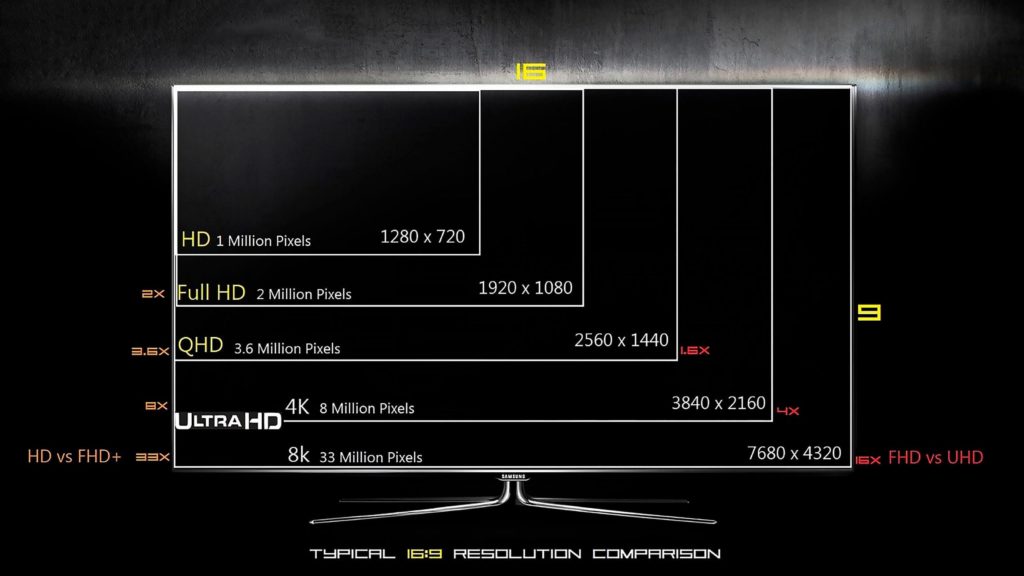
So, what diagonals do I advise you to choose? I have long moved to large monitors such as 27-inch. I've been using the 27-inch FullHD display for a long time. So here's what I'll tell you. In FullHD at 27 inches, the pixels on the screen will be very visible. But, oddly enough, you get used to it too. And from the fact that the screen is large, it is convenient to work on it, it's cool to play on it! But it is worth remembering that the larger the diagonal and the lower the resolution, the more pixels will hurt the eye. Therefore, it is better if the diagonal and resolution are increased proportionally.
Ultra wide monitors
Monitors with an aspect ratio of 21:9 may be rounded. Ideal for graphics and advanced games.

Technology
We continue further. And the last fourth point is the applied technologies. I would like to mention just three.
- flicker free
The first and probably the most important technology is Flicker Free. This is a technology that removes flicker on screens.
This is the technology that will make your eyes less tired. It has long been proven that flicker tires your eyes and if you work at a monitor for a long time during the day, then without this technology you will feel tired after a while.
- FreeSync and G-Sync

And the last two technologies are FreeSync and G-Sync
These are two technologies that are designed exclusively for gamers. They in dynamic games allow you to smooth the picture and make it smoother. G-Sinc is needed only for guys who have video cards from NVidia. And FreeSync is useful for devices with any video cards.
So, let's sum it up and conclude, what parameter should you pay attention to when choosing a new monitor in 2022? And what to focus on?
Findings by Criteria
- I would still prefer the matrix to VA, because VA has a higher deployment frequency. Now even phones already come with 120 hertz, so taking a panel with 60 hertz simply does not make any sense.Therefore, immediately pay attention to the VA-matrix with a 144-Hz sweep frequency.
- Diagonal and resolution. The diagonal is optimally 27 inches. Well, on the edge, the ceiling is 32. For those who have not tried 32 inches, I advise you to start, 27. Save money, get new experiences for yourself, make working with graphics more convenient.
- If you buy a 4K monitor, you must understand that it requires a good graphics card.
- In terms of technology, these are flicker free and g-sync or free sing. But since the nvidia card is not available to everyone, and judging by this situation, nvidia will not appear on the free market soon, it is worth adapting to your video cards.
Top monitors for creative, professional design tasks.
At the start of studying photography and photo processing, problems of a certain nature often arise. Processing photos on your laptop, which was purchased either as a birthday present or resale. And everything looks amazing on the laptop display, but as soon as you open a photo on a smartphone or other computer, the colors become faded or, conversely, pinched. And there is only one question, how to be, why is this happening?
It will not be a secret to anyone that all monitors have different matrices. Somewhere they are more expensive, somewhere cheaper, but, one way or another, the matrices are different. And often we want or can calibrate a vintage square monitor. But, as a rule, it is almost impossible to do this without additional equipment and sufficient knowledge. Therefore, if you are faced with a similar problem and feel that you do not have enough of your own hardware, then it's time to think about upgrading or purchasing a better, perhaps even professional device.
BenQ 27″ PD2725U
I would like to start with the classics. If you have money to spend, the best monitor for photo or video editing is the BenQ 27″ PD2725U. It boasts 99 percent Adobe RGP coverage, 100 percent SRGB coverage, and 95 percent P3 gamut coverage.

The monitor comes calibrated, as they say, out of the box. Although there is also the possibility of hardware calibration regardless of your computer.
Accuracy, as well as color uniformity on the screen, is almost flawless. And when combined with 4k resolution, there's no better way to see your work in detail. You can also quickly switch between color spaces, all thanks to a separate control unit.
There are many other useful little things. For example, some modes help you create a multicolor space based on your printer and paper type for more specific previews. And there's an MBook mode that makes the screen look more like a MacBook Pro display. And this makes it easy to move from one screen to another and vice versa. Supports USBC with power supply up to 60 watts. That is, if you have a MacBook Pro M1, you can connect your laptop and charge it immediately with a single cable. It's comfortable!
Diagonal 27 inches, aspect ratio 16:9.
- Factory calibration;
- Impeccable color reproduction;
- MBook mode;
- Antiglare screen.
- Its cost is slightly too big - 101,630 rubles.
But that's why it's a professional device! Plus, you can attach curtains to it, which will block any glare from the window, for example, which also simplifies interaction with the display during operation. Beginners should not buy this monitor, because it is really expensive, and professionals have heard about it.In any case, it would be simply impossible not to mention him.
Let's take a look at something else.
LG 27UL500-W
If you find BenQ's 27-inch variant a bit pricey, there's a cheaper option. Also in 4k resolution. Only from LG. The attractiveness of the LG 27UL500-W is largely due to the price of 28,903 rubles. The model boasts worthy characteristics. And it also includes a color calibration tool so you can make sure you see what you really see on the screen without the slightest error or distortion. This makes the monitor ideal for photo and video editing.
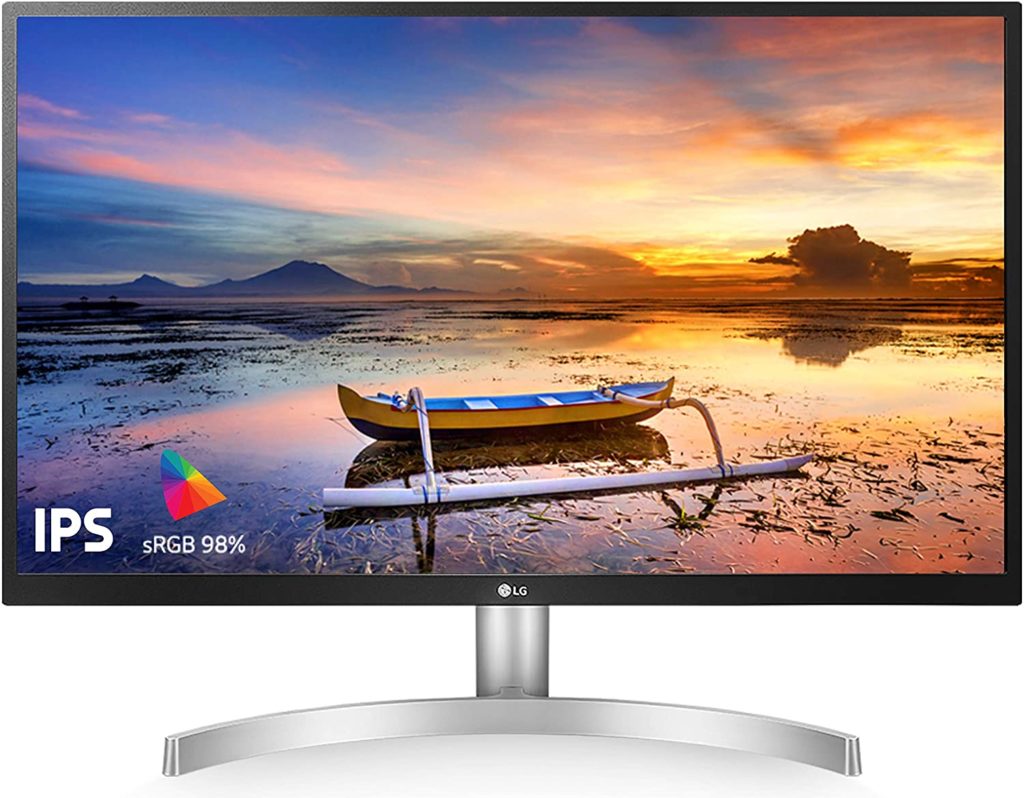
The LG 27UL500-W provides 98% coverage of the SRGB space, which is more than enough. It also has HDR-10 compatibility. This is if you want to play games on the monitor. Although 60 hertz is far from a gaming indicator! And yes! This is an IPS monitor with one DisplayPort, two HDMI and two USB Type-C 3.1 ports.
The resolution of the monitor is 4k, which, with smaller dimensions compared to the BenQ mentioned above, gives a greater pixel density. Which subsequently gives us better detail. The panel is also not cheap. But if we are considering professional devices, then it’s time to accept that there are practically no budget options here. Unfortunately…
- Factory calibration;
- Impeccable color reproduction;
- FreeSync support;
- Flicker-Free Backlight (Flicker-Free)
- Anti-glare screen
- Price 28 903 rubles.
- Low sweep frequency.
Dell S2721D panel
DELL always delivers great picture quality. While the design of these monitors doesn't stand out from the crowd, the tiny bezels around this display make it extremely easy on the eyes.DELL produces quality displays with excellent colors, making them ideal for video and photo editing.

While this display wasn't specifically designed with color accuracy in mind, the Dell S2721D is an excellent, versatile device, offering a 2k display that's better adjusted than most. You can rotate, tilt and adjust the height of the display. The swivel screen is extremely convenient!
Plus a USB hub is also a handy, extra feature. This monitor, with the same dimensions of 27 inches, already has a resolution of 2k, which is the gold standard, especially if you do not have the most powerful computer. And what will especially please people who sometimes like to play games is a 75 hertz matrix.
- Factory calibration;
- Impeccable color reproduction;
- AMD FreeSync technology;
- Flicker-free backlight (Flicker-Free);
- Antiglare screen.
The price is somewhat high - 49,990 rubles.
MSI Optix MPG341CQR
Typically ultra-wide monitors are for gaming or general computer use. So it's good to see that MSI Optix offers graphic artists a massive 34-inch display with a 21:9 aspect ratio.

Ultra-wide displays like this one are like two small monitors sitting together on a table. This makes it possible to open multiple windows at the same time, which improves performance. As a result, you can surf the web, work with files, and work with multiple editing applications at the same time. Still, a solution with two separate monitors seems more convenient.You have two independent desktops here as opposed to one wide screen. But that's who cares.
The picture quality is not quite up to par with the other displays listed here. The featured MSI Optix MPG341CQR monitor provides 100 percent SRGB coverage, but a slightly narrower Adobe RGB match, with 10-bit color depth offset by key frame counts. However, the monitor has a full range of OSD image settings that are more than enough to make the MSI Optix head and shoulders above other ultra-wide screens. This monitor uses a VA-matrix with a resolution of 3440 by 1440 pixels, 144 hertz, with one display port, one hdmi port. And also in the monitor there is a hub with as many as three USB 3.0 and one USB-C port. And if our choice fell on an ultra-widescreen monitor, then, most likely, the stop would be on this option.
- Curved screen;
- VA matrix
- Impeccable color reproduction;
- FreeSync support;
- Flicker-free backlight (Flicker-Free);
- Frame refresh rate 144 Hz.
- The high price is 112,199 rubles.
31.9″ Monitor ASUS PA32UCG
And now we move on to the giant of our top "Best monitors for photos and videos." Finally, we have a flagship! ASUS has been focused on creating exclusively professional monitors for creative tasks for some time now. 31.9″ ASUS PA32UCG. Even the name is kind of professional!

This version of the flagship 32-inch monitor has 10-bit color depth, supports 99 percent of Adobe RGB and 100% of Rec.709 color space, which is just incredible performance!
It also supports a slightly wider 4k resolution.Namely, 4096 by 2160 pixels, corresponding to the professional DCI 4k standard. The monitor has a unique built-in hardware color calibration tool that is triggered every time the monitor is powered on. This feature provides color synchronization without the need for a third-party calorimeter.
New to this generation is hybrid-log gamma and perceptual quantization to work with HDR video. This feature, again, will be of most interest to professional studios and freelancers working with high quality professional images. That is, not for beginners. And if your wallet has no bottom, and you have no questions about savings, then this monitor is a must-have. But only if you are a professional! Otherwise, all these gold standards and high performance in the displays will simply be overpaid.
- AHVA matrix;
- Impeccable color reproduction;
- FreeSync support;
- Flicker-free backlight (Flicker-Free);
- Frame rate 120Hz
- Response 5 ms.
- High price - 581,550 rubles!
How to correct the image without an expensive display?
But that's not all! If you still don't have enough budget to upgrade your monitor, take a life hack that will allow you to correct the image without resorting to a high-quality and expensive display.
Everything is insanely simple! Having the same iPhone, you can install the Remote Desktop utility from Google, or its alternatives. This will allow you to see the image from your computer directly on your smartphone. It seems that everyone has already understood what the conversation is leading to. We connect to a computer and see plus or minus high-quality colors bypassing a cheap, mediocre matrix of a mediocre laptop.
The approach is by no means professional, but can save some nerves in times when you don't have access to a good display.
Results
As for professional monitors, everything is definitely expensive here. And budget options to find, well, extremely difficult. Either somewhere the FULL HD matrix, or somewhere the color gamut is worse, somewhere you need to manually tighten the calibration so that the image, at least approximately, is something similar to the truth. The choice of a device should be made by analyzing the technical parameters of the device, the level of one's skill and requirements for the result, as well as financial capabilities.
new entries
Categories
Useful
Popular Articles
-

Top ranking of the best and cheapest scooters up to 50cc in 2022
Views: 131649 -

Rating of the best soundproofing materials for an apartment in 2022
Views: 127687 -

Rating of cheap analogues of expensive medicines for flu and colds for 2022
Views: 124516 -

The best men's sneakers in 2022
Views: 124030 -

The Best Complex Vitamins in 2022
Views: 121937 -

Top ranking of the best smartwatches 2022 - price-quality ratio
Views: 114978 -

The best paint for gray hair - top rating 2022
Views: 113393 -

Ranking of the best wood paints for interior work in 2022
Views: 110317 -

Rating of the best spinning reels in 2022
Views: 105326 -

Ranking of the best sex dolls for men for 2022
Views: 104362 -

Ranking of the best action cameras from China in 2022
Views: 102214 -

The most effective calcium preparations for adults and children in 2022
Views: 102010









